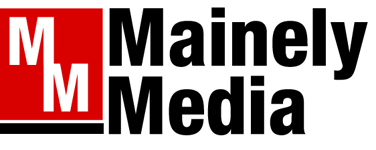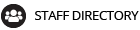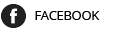New Year’s is a traditional time to take stock and think about resolutions, goals for the coming year and the changes we’re going to make to live a healthier lifestyle. However, how many of us think about the “health” of our digital devices? Are they full of files and data no longer useful so that our phones, tablets, and laptops slowly become sluggish? Are we giving out-of-date apps a home that takes up valuable storage space?

Many of us are guilty of benign neglect of our digital devices and as a result, sometimes they do not work at optimum capacity or we find ourselves paying to expand our cloud storage.
Let me share with you the steps we at BoomerTECH Adventures are taking with our personal devices to give our phones, tablets, and computer a fresh start for the new year.
1. Check for software updates: Although I have Automatic Updates turned on, I just checked both my iPhone and iPad and see that iOS 15.2 is ready to download and install. On Apple mobile devices you have to go to Settings and then tap General to find software updates. On Androids, go to Settings, then tap System, and then System Updates. The process for checking for updates on your computer varies by manufacturer; just do an internet search by your computer’s brand combined with the word “updates” to review how to update your device.
You may be wondering why you should worry about updates if your device is working just fine? Updates often fix minor bugs in the software, plus they address security and privacy issues.
2. Delete apps that are out-of-date or you no longer use: If your device is a couple of years old, chances are you have an app or two that you no longer use. They take up storage space on your device. Why keep them around? Delete them.
3. Check your Settings. Software updates often cause your Settings to revert to their original state. For example, I use Siri (virtual assistant) on my iPhone and iPad and had chosen the Irish male as my voice of choice. After the last update, the voice reverted to an American female. Not a big deal, but it was a reminder to me to check other settings to see if I need to change any of them.
4. Check Settings on social media: If Facebook or other social media make any changes in their software, our personal settings often also revert to their original status. Take a minute to check the privacy settings on your social media accounts. They determine who can see your posts. Also, it might be a good idea to change your password because there seems to be a fair amount of hacking going on. Every day, one of my Facebook friends posts that their account has been breached. Stay safe, and change your password occasionally.
5. Purge old files: Back in the days when I was teaching middle school we moved into a new building. That meant packing up all of my materials. When doing so, I came across blue ditto masters that worked on machines long gone. Believe it or not, it was difficult to ditch them because they represented a lot of hard work. But they were useless so, reluctantly, into the trash bin they went. We need to be as ruthless with our digital files. If they are out-of-date or irrelevant to our current lives, we should delete them. Again, they take up storage space on our devices which is often finite. Another option is to move them to an external hard drive if you just cannot hit the delete button.
6. Review your photos and videos: For many of us, our photos app is one of the biggest users of space on our device. First, we need to review our photos and remove the substandard ones. Next, we should look for duplicates and triplets of the same subject. How many pictures do I need of my dog sleeping on the couch? I took several trying to capture the cutest portrait of him, however, I failed to delete the extra ones. Also, videos take up an incredible amount of room on our devices. Save storage space, and delete those less important images and videos.
If you cannot bring yourself to delete photos, never fear, there are solutions. Both DropBox and Google Photos have free accounts. You can upload your photos to one of these cloud sites and then safely delete them from your device. If you use Google Photos, read the small print. The upload is not instantaneous, and you want to delete photos from your device by using the Google Photos app.
7. Clean up your email. When I taught adult ed courses related to technology, participants would gasp when they saw I had 70,000 emails. A little extreme, I know. But I always explained that I never knew when I would need information in an old email and had a couple of examples to back that statement up. Let’s be honest, that reasoning was a justification for my procrastination. Have I improved—no, I’m up to 83,000. However, that’s for three accounts.
Most folks do not go to the extremes I do, however, emails can accumulate and eventually one runs out of free storage space with their provider. Here are a couple of suggestions for cleaning up your inbox.
Unsubscribe to companies and organizations that have acquired your email through purchases or donations. Usually, the unsubscribe button is in tiny, tiny print at the bottom of a message. Scroll down to find it and click on it. They will beg you to stay, but be ruthless, click on the unsubscribe button.
Secondly, use the search window in your email to gather messages from the same source so you can delete them in one fell swoop. For example, in the search window, I type the name of a magazine or newspaper I subscribe to and all of the recent emails from that publication appear. I select them all and click delete.
8. Delete bookmarks and favorites from your internet browser (Google Chrome, Safari, Firefox, etc.): I see a recipe that looks tasty, I bookmark it or I read an article I’m sure I will want to refer to later and I bookmark it. As a result, when I want to find something in my bookmarks or favorites list, I need to sort through items that may be five years old. What a waste of time and energy! Take time this month and review your bookmarks. Are they still relevant? If not, hit that delete button.
9. Review files in any cloud accounts like Google Drive and OneDrive: Tech giants like Google and Microsoft provide free cloud storage up to a point. Of course, they are always willing to expand your cloud storage for a price. If you have a Chromebook, your files are in a Google Drive account. If you file-share with others in a business or organization, you probably are using a cloud account like Google Drive or One Drive. We at BoomerTECH Adventures use Google Drive to share ideas and keep information we all want to access. However, we have some files dated 2014. We probably don’t need that outdated information anymore and should scrap the file.
10. Update your calendar app: This tip explains how to not miss important dates like birthdays and appointments. There are a couple of birthdates I can never remember so I finally got smart and put them in my calendar app and set it to remind me every year. I can even put in alerts a week ahead of time so I can get the card in the mail. This calendar feature helps me get the pooch to the vet on time for his yearly inoculations as well as reminds me to get his nails clipped. I also use it to remember when to fertilize plants and renew subscriptions.
11. Check texting apps: Our texts and the images and videos we attach and receive take up storage space on our devices. it’s a good time to review these apps and remove any text threads and media we no longer want.
12. Get ready for tax season: The beginning of the year is a good time to gather all of the information you need to file taxes. I have the needed documents in several places on my computer; it makes sense to gather them all in one file before the filing date. Remember, also, that smartphones and tablets make it easy to scan documents like receipts so you also can add them to your organizing folder.
This year, take the time to be a good steward of your digital devices’ health and prune away the deadwood of out-of-date files, apps, and photos. Your devices will thank you.
BoomerTECH Adventures (boomertechadventures.com) provides expert guidance and resources to help Boomers and older adults develop competence and confidence using their Apple devices. Boomers themselves, BoomerTECH Adventures rely on their skills as educators to create experiences that meet individual needs through videos, Zoom presentations, tech tips, and timely blog posts.
Copy the Story LinkComments are not available on this story.
Send questions/comments to the editors.