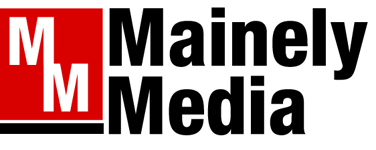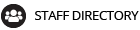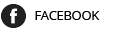Recently I handed my nephew a spreadsheet with all of the pertinent information he would need as the executor of my will. It included social media accounts and passwords as well as my banking information.

“Thanks, auntie! I’ll put this information in the safe. You’ve relieved my anxiety about what to do if you become incapacitated.”
It was not easy for me to hand this information over because I am a very private person in regard to my business. However, recognizing that I am of an age when a sudden illness could overtake me, I knew it was the prudent thing to do.
I’ve noticed on Facebook, that some accounts remain active after a friend’s death. That got me wondering about the ways social media accounts could be used in positive ways as well as misused after an account holder’s passing. Deciding to do some research, I quickly found that I had not done as much as I could to make things easier for my executor in regard to my social media life.
Here are some steps I’m going to take to rectify this issue. Many of the ideas come from an excellent article in Consumer Reports by Melanie Pinola, “Digital Estate Planning: 5 Things to Do Now to Make Things Easier in a Crisis.” You can find this article online by googling the title.
I’ve learned some new terms along the way:
Memorializing digital accounts — four things usually happen in this situation:
- A banner appears on the account profile indicating you have passed away.
- The account will not turn up in public online searches.
- Birthday reminders are turned off.
- Folks can still post messages to the account.
Free social media generators — these sites create a social media will. They help you set up plans for your accounts on sites like Apple, Google, & Facebook.
Legacy contacts — these are people you give permission to manage your social media accounts after your death.
Legacy accounts — some folks see these as “modern versions of physical photo albums, letters, and other keepsakes.” (Ravenscraft, E. “How to Prepare Your Digital Life for Your Death.” PC Magazine, May 21, 2021.)
After reviewing Pinola’s five things to do, I felt pretty good about the first two.
1. Prepare an “In Case of Emergency Document” with contact information, medications, the location of important documents, and a list of digital accounts and passwords.
2. Share passwords with a family member or trusted friend so bills can be paid. Similarly, share where you store computer and phone passwords & passcodes so they can be accessed if necessary. She also recommends using a password manager like 1Password.
A word of caution, think long and hard about who those trusted folks are because they will have access to your finances. My sister, the therapist, told me she always counseled her clients with spouses who were addicts or gamblers to have their own bank accounts to prevent them from losing all of their assets to a compulsive need of a relative. Not a pleasant thought, but a reality in too many situations.
Pinola’s next three recommendations are ones I am working on this summer.
3. Designate a legacy contact for your online accounts. Epilogue is a free online social media generator that helps you set up a social media will. Specifically, it addresses Facebook, Instagram, Twitter, LinkedIn and Apple. I tried it out and found it easy to use and learned that I can go into my Facebook, Google and Apple accounts to set up a legacy contact who can manage my accounts if I am no longer able to.
Some accounts such as Microsoft require formal legal notification before they will allow anyone other than the account holder to access the account. You may want to consult with your attorney to see what information about your social media accounts you need to add to your will and Power of Attorney.
Curious as to how easy it was to set up a Legacy Contact, I began exploring my social network and digital device settings. I found that every company does it differently. Your best bet is to google “Legacy contact + the name of the account). Legacy Contact + Facebook or Apple + Legacy Contact or Google + Legacy Contact, and so on.
Here are the results of a couple of my searches.
Mac computers & laptops:
- Make sure your computer/laptop is updated to 12.1. Mine isn’t so these directions are not helpful.
- Once you are updated to 12.1, click on System Preferences under the Apple icon in the upper left-hand corner of the screen.
- Click on Apple ID and then Password & Security.
- Click on Legacy Contact
- iOS devices (iPhone, iPad, etc.):
- They must be updated to 15.2
- Tap on your name.
- Tap on Password and Security.
- Tap on Legacy Contact (You may need to update your device to allow end-to-end encryption — just follow the directions. It only takes a minute or so.)
- Follow the directions for adding the Legacy Contact.
My research indicated that the Legacy Contact would have to show a death certificate (easily scanned).
Facebook — on a computer:
- Click on your Profile page.
- Click on Settings & Privacy.
- Click on Settings.
- Click on Memorialization Settings.
Facebook — Facebook app on a digital device:
- On the bottom right of your screen, look for three parallel lines. Tap.
- Tap on Settings & Privacy, and then tap on Settings.
- Go to Manage Account and then tap on Legacy Contact.
- Tap Choose Legacy Contact and follow the directions on your screen.
If you have a Google account (Gmail), you start with the Inactive Account Manager setting and follow the directions.
It also appears Legacy Contact options only show up on newer devices that have the most recent system upgrades.
4. Put in writing what you want to happen to your digital assets after your death. Do you want them deleted, memorialized, or something else? Again consulting a lawyer will help you decide how to accomplish this task. My social media will clearly states that my accounts are to be deleted. However, this is a very personal choice, and perhaps this decision might be made after consulting with family members.
5. Hold a Family Emergency Planning meeting to go over your end-of-life choices (including social media). Often, this situation is very uncomfortable for everyone concerned. Very few of us like to confront our own mortality, and friends and family also find discussing death very difficult. However, when wishes are known ahead of a crisis or sudden event, decisions will be easier for those who have to make them.
Ravenscraft in his article in PC Magazine has another suggestion to consider. Create a Password Manager Kit. Many password manager apps provide a template for the ease of setting one up.
We all need to take responsibility for our social media accounts after our death just like we do in life. It’s too easy for social media accounts to be hijacked and used for nefarious purposes. On the other hand, a memorialized account may bring great comfort to family and friends. Think about what you want, and then take steps to make sure your digital assets are secure after you are gone.
BoomerTECH Adventures (boomertechadventures.com) provides expert guidance and resources to help Boomers and older adults develop competence and confidence using their Apple devices. Boomers themselves, BoomerTECH Adventures rely on their skills as educators to create experiences that meet individual needs through videos, Zoom presentations, tech tips, and timely blog posts.
Copy the Story LinkComments are not available on this story.
Send questions/comments to the editors.